How to Implement ERP Software in a School Management System: A Comprehensive Guide
Implementing an ERP system in a school can transform the way you manage operations, communication, and data. But successful implementation requires more than just installing software — it demands a structured strategy.
In this guide, we walk you through the key steps to implement ERP software in a school management system, ensuring a smooth transition and long-term success.
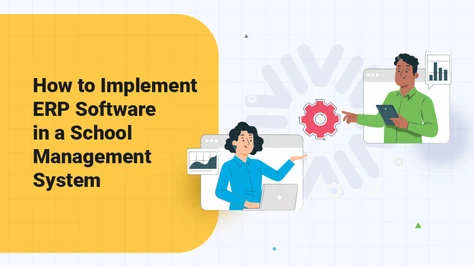
Step 1: Assess Your School’s Requirements
Define Objectives
- Set Clear Goals
Determine what you want to achieve with ERP — whether it’s automation, improved reporting, or centralized management. - Identify Key Areas
Admissions, fee collection, academics, attendance, HR, and transport are all departments that can benefit.
Evaluate Current Systems
- Analyze Existing Processes
Find bottlenecks and inefficiencies in your current systems. - Check Software Compatibility
Ensure any legacy systems can integrate or be replaced smoothly.
Step 2: Choose the Right ERP Software for Schools
Research ERP Vendors
- Compare Features and Pricing
Look for school-specific features, user-friendliness, cloud access, and support availability. - Check Customization Options
Make sure the system can be tailored to your institution’s unique workflows.
Request Demos and Trials
- Hands-On Experience
Ask vendors for product demos and trial access to evaluate usability. - Involve Stakeholders
Let administrators, faculty, and IT staff test the system before selection.
Step 3:Plan the ERP Implementation Process
Build a Core Team
- Assign a Project Manager
Designate a leader to coordinate timelines, tasks, and vendor communication. - Include Key Departments
Involve staff from academics, finance, IT, and administration.
Create an Implementation Timeline
- Define Phases
Break the rollout into clear stages: planning, setup, testing, training, go live. - Set Deadlines
Assign dates for data migration, module configuration, and user onboarding.
Step 4: Prepare for Data Migration
Audit and Clean Existing Data
- Review Data Quality
Identify incomplete, duplicate, or outdated records. - Clean and Standardize
Organize the data for smooth import into the ERP.
Map and Migrate Data
- Map Fields Correctly
Match old data fields to new ones. - Test Migration First
Run a small batch migration to catch issues before going live.
Step 5: Configure and Customize the ERP System
System Settings and Access
- User Roles and Permissions
Set up role-based access for staff, teachers, and management. - Module Configuration
Tailor each module (fees, transport, academics, etc.) to school-specific policies.
Integrate with Other Systems
- API Integration
Connect the ERP with existing tools like LMS, biometric devices, or accounting software. - Custom Development (if needed)
Work with the vendor to build any specific workflows your school needs.
Step 6: Train Users and Prepare for Change
Develop Training Materials
- User Guides and Videos
Create resources tailored to different roles (admin, teachers, staff). - FAQs and Troubleshooting Guides
Prepare answers for common issues users may face.
Conduct Hands-On Training
- Workshops and Demos
Host live sessions to walk through real workflows. - Ongoing Support
Ensure post-launch support is available to handle queries.
Step 7: Go Live and Monitor the Launch
Final Testing and Checks
- System Readiness
Ensure all modules are configured and tested. - Backup Plan
Prepare a contingency plan in case of errors during launch.
Launch in Phases
- Soft Launch
Roll out to one department or grade first. - Full Rollout
Expand to all users after successful testing.
Step 8: Optimize, Support, and Improve
Gather Feed back
- User Feedback and Suggestions
Encourage users to report challenges and ideas for improvement. - Track Key Metrics
Measure time savings, task completion rates, and data accuracy.
Keep Evolving
- Regular Updates
Install system updates from your vendor. - Ongoing Training
Offer refresher training as new features or staff are added.
Conclusion: Future-Proof Your School with the Right ERP Strategy
Implementing ERP software in a school is not just a technical upgrade — it’s a strategic investment in better communication, smarter decision making, and institutional growth.
For an advanced, customizable ERP solution tailored to educational institutions, visit Bloombyte.io and discover how our software can transform your school’s management and operations.
If you are looking for a solution that balances ease of use, deep functionality, and dedicated support, explore Bloombyte’s School ERP designed specifically to meet the real-world needs of Indian educational institutions.